Passwords and Internet
- Keepass and browsers
Published at 6 October 2014
Throughout a day, most of us use several online services that require some form of login. Considering that a password should be unique and difficult to crack, this can quickly become a cumbersome affair. Does it have to be this way? This is often the reason why we choose shortcuts and easy solutions, which may not provide the necessary security we should desire. This is where KeePass can help us. For assistance to start using KeePass, simply read my previous post.
So, how can KeePass help me?
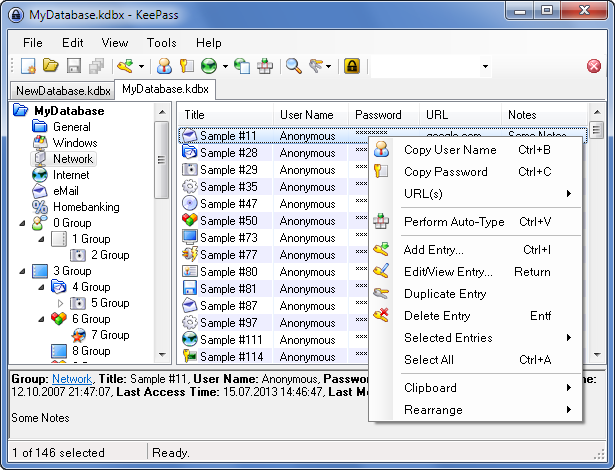
Once you have opened the database in KeePass, you have access to all your stored usernames and passwords. By right-clicking on an entry, you get a menu where the top choices let you copy either username or password so you can paste them where they should go.
An even quicker method is to choose the first text field you need to fill out before right-clicking in KeePass, and choose “Perform Auto-Type”. KeePass will then fill out both fields for you, with the username and password from the entry you have selected.
Integration into the browser
If you use Mozilla Firefox or Google Chrome, there is also an even easier method to get usernames and passwords to and from KeePass. With the add-on KeePassHttp, an integrated connection is created between KeePass and your browser, which also assists you in generating strong passwords when you are creating a new user somewhere.
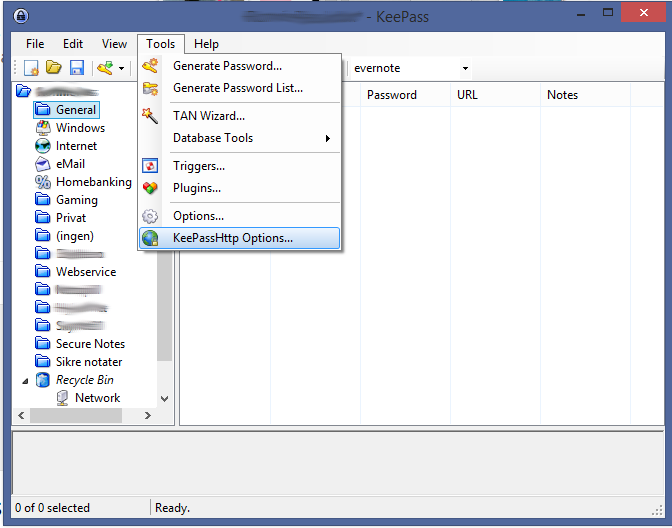
To use it, you need to download KeePassHttp[direct link] from the developer’s website. Here you will also find a detailed guide for setup and settings. Once KeePassHttp is downloaded, you just need to place the file in the folder where KeePass was installed, and restart KeePass. You will then get a new choice in the “Tools” menu called “KeePassHttp Options”. I recommend that you read the section “Settings in KeePassHttp Options” with the developer when you set it up.
In addition to KeePassHttp, you also need to install either chromeIPass for Google Chrome or PassIFox for Mozilla Firefox. You can read more about them on the developer’s website.
Installed, what now?
If all has gone according to plan, you no longer have any excuse to create users with weak passwords, as you can now quickly access your stored passwords in KeePass. But there are of course more possibilities with KeePass, and next time I will discuss how I handle the need for my passwords on multiple devices.
I greatly appreciate feedback that can help me move forward, and I hope you will take the time to let me know if you have anything that can improve my posts.